Learn how to create a torn edge effect for photographs in Photoshop
- Open the image that you would like to create this effect on, by clicking on File/Open and choosing the image.
- With the rectangular marquee tool, select just inside of your image
- Choose Select>Inverse. Now, only the outside edge is selected.
- Choose Filter>Distort>Ripple. Select 100% and size as Medium.
You can tear off this image from the middle with the same effect.
- Select the part to be torn with polygonal Lasso tool.
- Select delete.
- Click on Ctrl+D to Deselect.
- Select the part to be torn with polygonal Lasso tool just outside.
- Click on Ctrl+D to Deselect.
- Choose Filter>Distort> Ripple. Select 100% and size as Medium.
- Congratulations! Your image is torn from middle.
...sumber dari...http://www.entheosweb.com/photoshop/tornedge.asp


















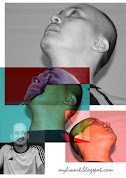
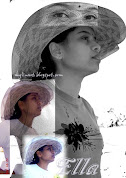

























0 arts:
Post a Comment